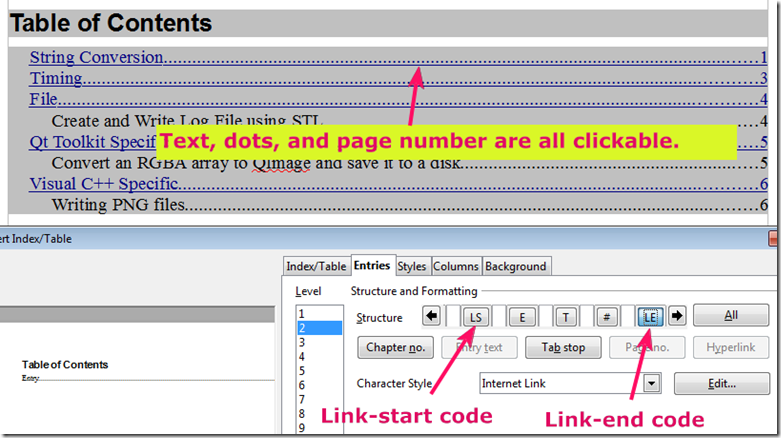(Dec 29, 2011)
Today, I tried to make the table of contents in LibreOffice hyperlink/clickable. The solution is available in the forum. I, however, want to show a pictorial procedure here. The step was taken from LibreOffice 3.4.4, but should be very similar to what is for OpenOffice.
- Go to menu Insert –> Indexes and Tables –> Indexes and Table.
Figure 1 Menu for inserting the table of contents.
- In the setting window for a table of contents, highlight the Entries tab. Then, you see the ‘Structure’ of the table of content. Click on the white space before the Entry code [E]. Then, click on the Hyperlink button to insert a link-start code [LS].
Figure 2 How to initialize the hyperlink structure of a hyperlink entry.
- We must end the hyperlink. The position to end the hyperlink depends on us. We can make only the text hyperlink, and if you wish, you can make the entire line of each entry hyperlink. If you want only the text to be a hyperlink, click on the space after the Entry code [E], then click the Hyperlink button again to insert the link-end code [LE] and press OK. The result is shown in Figure 3.
Figure 4 Result from surrounding only the entry code [E] by the link-start and link-end codes.
If you want the entire entry, including the page number, to be clickable, you need to insert a link-end code after the page-number code [#]. Unfortunately, due to an issue of the LibreOffice, you can’t click on the space after [#] once you insert an [LS] code. You have to circumvent the problem by click on the space before [#] and use an arrow key of the keyboard to move the cursor behind [#]. The result is shown in Figure 5.
Figure 5 Result from surrounding the entry code [E] to the page-number code [#] by the link-start and link-end codes.
- As for the final step, you might want to make other entry levels hyperlink, as well. You can repeat the process by highlighting other level you want to change.
Hope this helps,
Pinyo
Note: this post is written in Windows Live Writer. This is the first time I try uploading from the blog writer. I hope every thing will be fine. I did not post any thing for a long time once Google Docs cannot directly push my documents to blogger anymore after it upgraded its text editor.
As usual, feel free to post comments and questions. Don’t worry if this post looks old in the future. I receive your feedback via email no matter how old the post is.
[Update: Wow, Windows Live Writer works so well. I can continue my blogging life once more.]